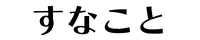HTML&CSSでツリービューを作成する【WordPress】
フォルダ階層をひと目で把握できるツリービューを、HTMLとCSSののみで実装する。WordPressにも対応。
完成形はこちら。
- themes
- parentーtheme
- functions.php
- style.css
- child-theme
- functions.php
- style.css
- index.php
- parentーtheme
実装手順
style.cssに下記のコードを貼り付ける
WordPressサイトの場合は、子テーマを有効にしているなら子テーマのstyle.cssに、子テーマがないなら追加CSSに記述する。
ツリービュー用スタイルを、treeというクラスで適用できるようにする。
/**
* ulタグをツリーマップにする
*/
ul.tree {
list-style-type: none;
padding: 20px 30px;
background-color: #2d2d2d;
color: #ccc;
}
.tree ul{
position: relative;
margin: 0;
margin-left: 30px;
padding: 0;
list-style-type: none;
}
.tree ul:before {
content: "";
display: block;
position: absolute;
top: 0;
bottom: 0;
left: 0;
border-left: 1px solid #ccc;
}
.tree ul li {
position: relative;
margin: 0;
padding: 5px 25px;
}
.tree ul li:before {
content: "";
display: block;
position: absolute;
top: 15px;
left: 0;
width: 15px;
border-top: 1px solid #ccc;
}
.tree ul li:last-child:before {
top: 15px;
bottom: 0;
height: auto;
background-color: #2d2d2d;
}
ツリービューにしたいコンテンツをulタグで記述する
ulタグをツリーマップ化し、作成コストを抑えられる。
<ul class="tree">
<li>themes
<ul>
<li>parentーtheme
<ul>
<li>functions.php</li>
<li>style.css</li>
</ul>
</li>
<li>child-theme
<ul>
<li>functions.php</li>
<li>style.css</li>
</ul>
</li>
<li>index.php</li>
</ul>
</li>
</ul>
ツリービューの親ulタグに、クラス名を付与する
実装手順 ① で設定したtreeというクラスを、親ulタグに付与する。
<ul class="tree">
<li>themes<ul>
<li>parentーtheme<ul>
<li>functions.php</li>
<li>style.css</li>
</ul>
</li>
<li>child-theme<ul>
<li>functions.php</li>
<li>style.css</li>
</ul>
</li>
<li>index.php</li>
</ul>
</li>
</ul>
WordPressの場合は、リストブロックを選択し、右パネルの高度な設定>追加CSSクラスの入力欄にtreeと入力する。
WordPressの場合の注意
.)を前につけない実装完了
- themes
- parentーtheme
- functions.php
- style.css
- child-theme
- functions.php
- style.css
- index.php
- parentーtheme
メモ
作成したツリービューは、エディター機能でフォントカラーを指定したり、文字の大きさを自由に変更することができる。
また、ツリー図の階層の深さに制限はない。
- 1
- 2
- 3
- 4
- 5
- 4
- 3
- 2
WordPressの場合、ビジュアルエディターで編集が可能。
参考
https://techacademy.jp/magazine/29913
Related Tags